The Burgmann Portal is the central hub for families to stay informed and connected with school life.
The Burgmann Portal
It provides access to:
- Communication relevant to your family
- Academic reports
- Timetables and calendars
- Absence submissions
- Co-curricular information
- School notices and more
Access to the Portal is based on your relationship with the School:
New Families (Future Parents)
Families who have accepted an offer of enrolment will be provided with temporary access to the Portal. This access allows you to view the New Parent Starter Guide and prepare for your child’s transition to Burgmann.
You will receive login details via email with a username and password. This access remains in place until your child officially begins at the School.
Full Access for Current Families
Once your child commences at Burgmann, you will receive a second email confirming your full access to the Portal.
You will then be able to:
-
Log in using your registered email address via our Parent ID Passport (PIPS) login gateway
-
Access additional information, including your child’s profile, due work and year-level pages
-
Use the secure BAS Portal App (available via the Google Play Store or Apple App Store)
To log in for the first time, visit the Portal login page and click "I forgot my password" and follow the prompts to set your password.
ELC Families and Co-Curricular Coaches
You may require temporary unique Portal access. Please use the appropriate link below and log in using your existing Burgmann-issued username and password.
Your Guide to Access the Portal

What is the Parent ID Passport?
The Parent ID Passport (PIPs) is a flexible and secure login system for Burgmann parents and caregivers. It allows you to sign in to key platforms like the Burgmann Portal and BAS Portal App using a method that suits you best:
- Email and a password of your choice
- One-time token (emailed code)
- Existing Providers Google, Microsoft, Apple ID or Facebook account
All options above require that the email address used must match the email address Burgmann has on file for you.
If you need to change your default email, please provide an alternate email through Consent2Go
What are the login options?
You can choose one or more login methods:
Option 1: Email and Password
Create your own secure password. You'll use this with your registered email address.
Option 2: One-Time Token
Request a code to be sent to your email. This code works for one login session only.
Option 3: Existing Authentication Provider
Use a personal account from one of the following services:
- Microsoft
- Apple
How do I set up my new login?
- Visit the Burgmann Portal or BAS Portal App login screen.
- Select 'Parent sign in'
- Choose your preferred login method and follow the prompts.
- If using email and password:
- Click on ‘I forgot my password’
- Enter your email address and click 'Send Passcode'
- Check your email for the passcode, then click 'Continue'
- Enter the passcode you received and create a new password for future use. See Password Guidelines below for guidance.
- If using email and password:
Important: Your email must match the one Burgmann currently has on file.
What happens if I share an email with another parent?
Only one PIP login can be created per email. If you share an email with another parent, you will share the same login. We encourage users to have individual accounts across our core systems.
To request separate accounts, update your details in Consent2Go.
Using your Email and Password
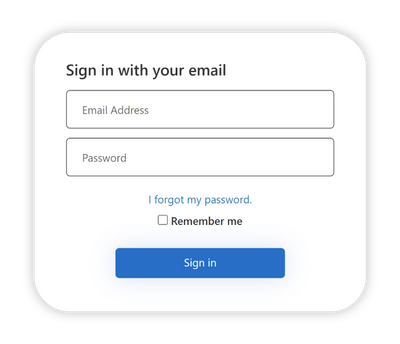
For security reasons, we do not distribute passwords. To access your account for the first time, please follow these instructions to reset your password.
Follow these steps to reset your password:
- Click on ‘I forgot my password’
- Enter your email address and click 'Send Passcode'
- Check your email for the passcode, then click 'Continue'
- Enter the passcode you received and create a new password for future use. See Password Guidelines below for guidance.
Follow these steps to sign in using your email address:
- Enter your email address and password
- Click "Sign In"
- After successful login, you will have access to Burgmann Anglican School services
Important: Your email must match the one Burgmann currently has on file.
Using a One-Time Token
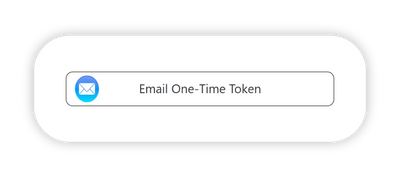
- Select 'Email One-Time Token'
- Enter your email address and click 'Send Passcode'
- Retrieve the code from your inbox
- Enter the code and click 'Verify code', then 'Continue'
Each code is valid for one-time use only. Request a new one each time you log in.
Important: Your email must match the one Burgmann currently has on file.
Using an Existing Provider
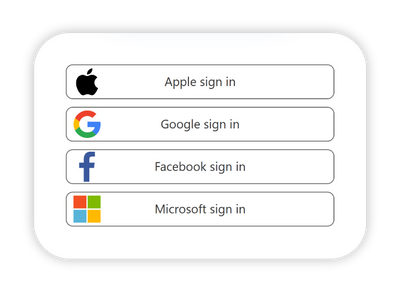
- Select your preferred provider from the login screen.
- Sign in as usual using your personal credentials.
- Agree to share your basic profile information (required).
- Once verified, you'll have access to the Burgmann Portal and BAS Portal app.
Remember: These must be personal accounts — work or school-linked accounts may not work.
Important: The email used with your chosen provider must match the one Burgmann currently has on file.
What are the password guidelines?
Please follow these guidelines to create a secure password:
- Your password must be at least 8 characters long (we recommend a minimum of 13) and can be as long as 40 characters.
- Your password must include at least three of the following four types of characters:
- Lowercase letters (e.g. a, b, c)
- Uppercase letters (e.g. A, B, C)
- Numbers (e.g. 1, 2, 3)
- Symbols (e.g. @, #, $)
How do I generate a strong password?
There are many ways to generate a strong password. Here are two methods:
- Join three or more dictionary words together to make a password more than 13 characters long, e.g., FreeUnmatchedPixel12.
- Use a passphrase generated from a song or book title, e.g., "The Beatles 1968 We All Live in a Yellow Submarine" could become Tb68WaLiAYSub.
Your passphrase should be meaningful to you but not easy for others to guess. If you are having trouble generating a new password, consider using what3words to find inspiration for unique combinations.
How do I access the Burgmann Portal?
Exactly the same way as you always have - using the BAS Portal App or via a browser - Burgmann Portal. The only change is how you sign in.
Can I use a different email address?
The only email address you can use is the one Burgmann currently has on file for you.
If you wish to change the email address Burgmann has on file for you, please provide an alternate address through Consent2Go
If you no longer have access to this email address, please email: portal@burgmann.act.edu.au
I received the error 'An account could not be found for the provided user ID'. What do I do?
1. Check that the PIP Welcome Email didn't go to a different email address. It's possible the school has a different email address for you on file. If it did go to a different address, that's the address you must use to login.
2. If the PIP Welcome Email did go to the same address, or you did not receive a PIP Welcome Email, please email: portal@burgmann.act.edu.au
If you need to change your default email, please provide an alternate email through Consent2Go
Need help?
If you need help with your login or setting up your account, please email portal@burgmann.act.edu.au
You can also check your BAS Portal App or the Burgmann Bell newsletter for rollout updates.